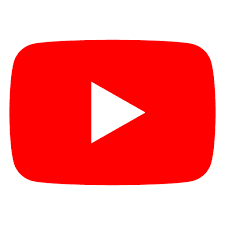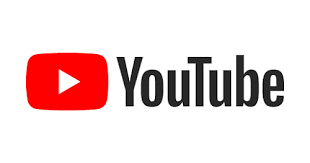6 Free Ways to Download YouTube Videos
YouTube is an excellent source for videos on the internet, but sometimes you might want to save a video to your device for offline viewing or to use in a presentation. Unfortunately, YouTube doesn't provide an option to download videos directly. But there are a few free and safe methods that you can use to download YouTube videos. In this article, we'll explore six of the best free ways to download YouTube videos.
Online YouTube Video Downloaders
There are many online video downloaders that allow you to download YouTube videos without installing any software on your computer. All you need is the URL of the video that you want to download. Here are some of the best online YouTube video downloaders:
SaveFrom.net: SaveFrom.net is a popular YouTube video downloader that supports downloading videos in various formats, including MP4, 3GP, and WebM. To download a video, simply copy the URL of the video and paste it into the SaveFrom.net website.
ClipConverter.cc: ClipConverter.cc is another online video downloader that supports downloading YouTube videos in various formats. You can also convert the video to other formats, including MP3 and AAC. To download a video, simply paste the URL of the video into the ClipConverter.cc website.
KeepVid: KeepVid is a simple online video downloader that allows you to download YouTube videos in various formats, including MP4, 3GP, and FLV. To download a video, simply paste the URL of the video into the KeepVid website.
YouTube Video Downloader Browser Extensions
There are several browser extensions available that allow you to download YouTube videos without leaving the website. Here are some of the best YouTube video downloader browser extensions:
Video DownloadHelper: Video DownloadHelper is a browser extension that supports downloading videos from various websites, including YouTube. The extension is available for Firefox and Chrome. To download a video, simply click on the Video DownloadHelper icon in your browser when the video is playing.
YouTube Video Downloader: YouTube Video Downloader is a Chrome extension that allows you to download YouTube videos in various formats. To download a video, simply click on the YouTube Video Downloader icon in your browser when the video is playing.
Easy YouTube Video Downloader Express: Easy YouTube Video Downloader Express is a browser extension that allows you to download YouTube videos in various formats. The extension is available for Firefox and Chrome. To download a video, simply click on the Easy YouTube Video Downloader Express icon in your browser when the video is playing.
VLC Media Player
VLC Media Player is a free and open-source media player that can also be used to download YouTube videos. Here's how you can download a YouTube video using VLC Media Player:
Copy the URL of the YouTube video that you want to download.
Open VLC Media Player and click on "Media" in the menu bar.
Select "Open Network Stream" and paste the URL of the video into the field.
Click on "Play" and the video will start playing in VLC Media Player.
Click on "Tools" in the menu bar and select "Codec Information".
Copy the URL next to "Location" in the Codec Information window.
Paste the copied URL into your browser and the video will start playing.
Right-click on the video and select "Save video as" to download the video to your computer.
Save Videos on Your Mobile Devices
If you're using a mobile device, such as a smartphone or tablet, you can save YouTube videos using the YouTube app. Here's how to do it:
Open the YouTube app on your mobile device.
Search for the video that you want to download.
Tap on the video to start playing it.
Tap on the "Download" button below the video.
Select the video quality that you want to download.
Once the download is complete, you can find the video in the "Library" section of the YouTube app.
Note: Not all videos on YouTube are available for download on mobile devices due to copyright and licensing restrictions.
Command-Line YouTube Video Downloaders
If you're comfortable using the command line, there are several command-line YouTube video downloaders that you can use. Here are two popular ones:
youtube-dl: youtube-dl is a command-line video downloader that supports downloading videos from various websites, including YouTube. It is available for Windows, macOS, and Linux. To download a video, simply run the following command in the terminal: youtube-dl <video URL>
is a command-line tool for manipulating video and audio files. It can also be used to download YouTube videos. To download a video using, simply run the following command in the terminal:
Screen Recording Software
If all else fails, you can use screen recording software to record the YouTube video while it's playing on your screen. There are several free screen recording software options available, including:
OBS Studio: OBS Studio is a free and open-source screen recording and live streaming software. It is available for Windows, macOS, and Linux. To record a YouTube video, simply open OBS Studio, add a display capture source, and start recording.
Windows 10 Game Bar: If you're using Windows 10, you can use the built-in Game Bar to record your screen. To open the Game Bar, press the "Windows key + G" and then click on the "Record" button.
QuickTime Player: If you're using a Mac, you can use the built-in QuickTime Player to record your screen. To record a YouTube video, simply open QuickTime Player, click on "File" and then "New Screen Recording".
Conclusion
These are some of the best free ways to download YouTube videos. While online video downloaders and browser extensions are the easiest and most convenient options, they may not always work with all YouTube videos. In that case, you can try using other methods, such as using VLC Media Player or screen recording software. However, it's important to note that downloading copyrighted material without permission is illegal, so make sure that you have the right to download the video before doing so.